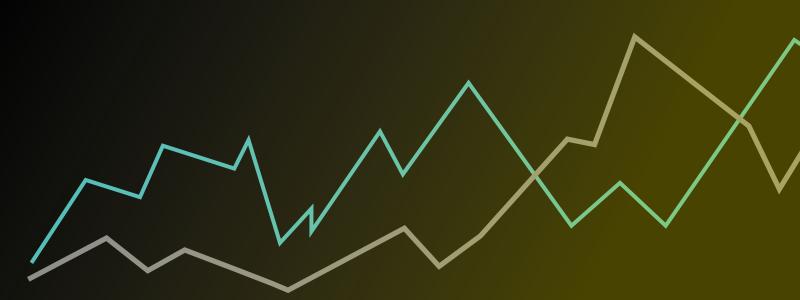
Knowing what your audience wants is really important to building and maintaining a successful website. You may think that you have a good idea what your most impressive work is, but you never know until you see the stats.
If you want to see detailed information on who visits your site, where they come from, how long they stay on your site and a whole host of other information, then we highly recommend you link Google Analytics to your Folissimo page.
How to do it:
- Create an account at www.google.com/analytics/
- Create a new property using your Folissimo address (ie www.yoursite.com or yoursite.folissimo.com)
- Your new property will have an id - something like UA-XXXXXXXX-X where X is a number
- Log in to the admin section (admin.folissimo.com) and click on “Preferences” then click on the “Search” tab.
- Paste your property id into the “Google Analytics” field and press save.
- Visit your site
Within 24 hours Google Analytics you will start getting detailed information on your site
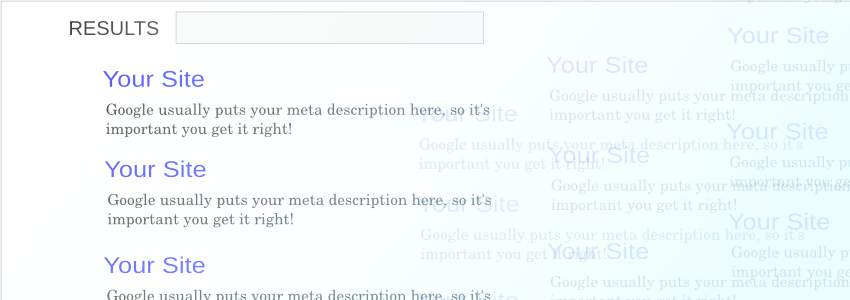
If you search for your name or business, you may be lucky enough to occupy the top spot at google, but if you’re not, you might be frustrated, wondering why whoever has made it to the top deserves that place.
To understand why, It helps to understand how Google and other major search engines (such as Microsoft’s Bing) rank their pages.
The first thing to say is that the precise details of how each search engine categorises content is a commercial secret to ensure that nobody is able to successfully “game” the system.
However, having a rough idea of how it works should help your page rank. At its simplest, search engines gauge both the quality and relevance of the results using a combination of the content on your page, the “meta description” (more on that later) and most importantly, the pages which link through to your site.
Tips:
- Ensure that you describe your work accurately and concisely using words that people are likely to search for eg: “John Smith, a North London sculptor working primarily with copper and found objects” is much better than “John Smith, artist working with 3d”
- Write a concise “meta description” (found under the “search” tab in the preferences) describing your site in less than 30-40 words. The meta description is some text which is included in every one of your pages, but is only visible to computers. Google usually use this to form the description of your page in their results.
- Encourage as many people as possible to link to your site every time they mention you online, but make sure that the links are used relevantly rather than haphazardly: if google sense that you are paying people to link to your site, they will ban you!
- Try and get your site linked from sites which are well-respected and from sites with a lot of traffic : being linked from the Tate Gallery or an academic at UCL will increase your rankings far more than appearing on your friend’s Tumblr page.
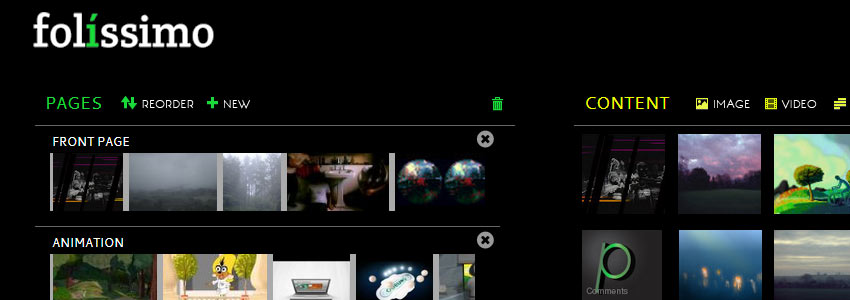
To coincide with the launch of our new frontpage, we've changed the look of the administration system. We're hoping that it's made it easier to find your way about. If it hasn't let us know ([email protected]).
More importantly, we've added a number of new features that give you more control over your content and reduce the amount of time you have to spend updating your site:
Font Customisation
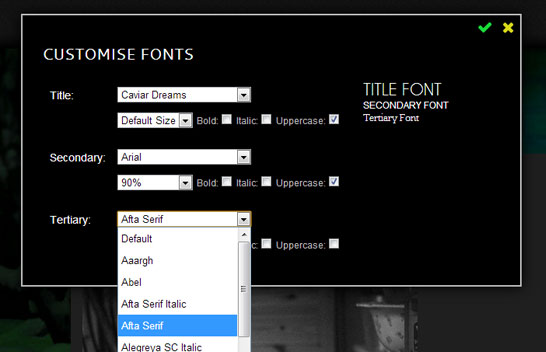
Although we try hard to make sure that our curated font selections fit the bill, you may find that you want something a bit different: maybe you want a larger menu font, maybe you want your site title in UPPERCASE, maybe you want a completely different font for body text.
You can now choose "custom font" from the font list. Click "edit" and then experiment with the different fonts.
On most themes, "Primary Fonts" correspond to site titles and post headers, "secondary" to menus and subheadings and "tertiary" is the body text such as "text item" content and image descriptions.
Custom Backgrounds

On selected themes, it's now possible to upload your own background. This could be a repeating texture like a wood pattern, or it could be a large image.
To upload your own image, under the "colour" section in the Theme Editor, select "custom background" from the "Background" drop-down and then click "edit".
You will be able to upload a new background image. Once uploaded you can choose "tiled" to make it repeat across your background or "centered" for it to be stretched across the screen.
Workflow Improvements
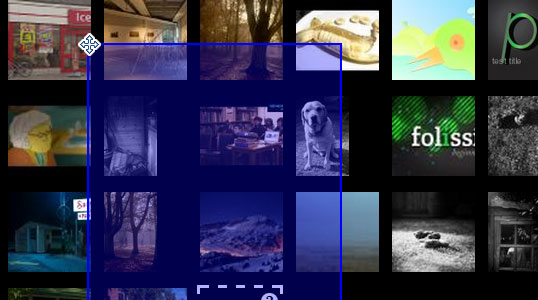
We heard how you have found it difficult to edit a lot of images simultaneously. As a result we’ve added more ways to edit your images: + right click on any item to open it in its respective editor + hold down shift and click on the content title to multiple select /deselect items + drag a box over the content to multiple select + edit all selected images by clicking on any title or right clicking on the image
As ever, please drop us an email : [email protected] or use our twitter or facebook if you have any questions!